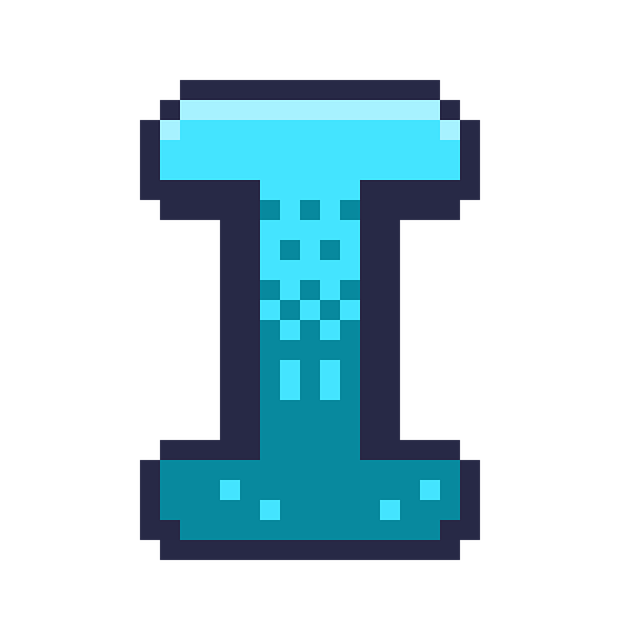Building a professional WordPress website may seem like a daunting task, especially if you’re not a developer. However, WordPress is designed to be user-friendly, and with the right steps, anyone can build a stunning website that looks professional and functions smoothly. Whether you’re creating a website for your business, blog, portfolio, or online store, this guide will walk you through every step of the process.
1. Choose the Right Domain Name and Hosting
The first step to building any website is selecting a domain name and web hosting. Your domain name is the address (URL) where people will find your website (e.g., www.yourbusiness.com), and your web hosting is where your website’s files will be stored.
Tips for Choosing a Domain Name:
- Keep it short and easy to remember.
- Use relevant keywords that relate to your business or niche.
- Avoid numbers and hyphens as they can be confusing.
Once you have chosen your domain name, you need to select a reliable hosting provider. Some of the best hosting options for WordPress websites are:
Recommended Hosting Providers:
- SiteGround: Known for speed and security, SiteGround is an excellent option for beginners and experienced users alike.
- Bluehost: A top recommendation by WordPress.org, Bluehost offers easy WordPress installation and excellent customer support.
2. Install WordPress
After setting up your domain and hosting, the next step is to install WordPress. Most hosting providers offer one-click WordPress installation, making this process quick and easy.
How to Install WordPress:
- Log in to your hosting account and navigate to the control panel (cPanel).
- Look for the “One-Click WordPress Install” or “WordPress” option.
- Follow the prompts to install WordPress, select your domain, and set your admin credentials.
Once installed, you’ll be able to log into your new WordPress dashboard by going to www.yourdomain.com/wp-admin.
3. Choose and Install a Professional Theme
The theme you choose will determine the look and feel of your website. WordPress offers thousands of free and premium themes that cater to different industries and styles.
How to Choose a Theme:
- Simplicity: Choose a theme that is clean, simple, and focuses on your content.
- Responsiveness: Ensure the theme is mobile-friendly and adjusts well to different screen sizes.
- Customization Options: Look for themes that are easy to customize without needing coding knowledge.
Recommended Professional Themes:
- Astra: A highly customizable and lightweight theme perfect for any type of business.
- Divi: A premium theme with a powerful page builder that allows you to design visually stunning pages.
How to Install a WordPress Theme:
- Go to your WordPress dashboard.
- Navigate to “Appearance” > “Themes.”
- Click “Add New” and search for your desired theme.
- Once found, click “Install,” and then activate it.
4. Install Essential Plugins
Plugins are tools that add specific features and functionality to your WordPress website. From security to SEO, to contact forms and social sharing, there are plugins for almost anything you need.
Essential Plugins for a Professional Website:
- Yoast SEO: A powerful plugin that helps you optimize your website for search engines.
- WPForms: A beginner-friendly plugin for creating forms, such as contact forms, surveys, and subscription forms.
- Wordfence Security: A plugin that provides robust protection against hackers and malware.
- WP Super Cache: A caching plugin that speeds up your website by generating static files.
How to Install Plugins:
- From your WordPress dashboard, go to “Plugins” > “Add New.”
- Search for the plugin you want, then click “Install Now.”
- After installation, click “Activate.”
5. Customize Your Website’s Appearance
Now that your theme and plugins are installed, it’s time to start customizing your website’s appearance. This involves configuring your theme settings, adding a logo, setting up menus, and choosing colors and fonts that align with your brand.
Customizing Your WordPress Theme:
- From the WordPress dashboard, navigate to “Appearance” > “Customize.”
- This will launch the WordPress Customizer, where you can adjust various aspects of your website, including:
- Site Identity: Upload your logo, set your site title, and add a tagline.
- Colors: Choose your website’s primary color scheme.
- Menus: Set up your navigation menus.
- Homepage Settings: Choose whether your homepage will display recent posts or a static page.
Remember to click “Publish” to save any changes.
6. Create Important Pages
To give your website a professional look, you’ll need to create essential pages. These pages should provide information about your business, services, and how visitors can contact you.
Important Pages to Include:
- Homepage: The first page visitors see, so make it visually appealing with clear calls to action.
- About Us Page: Share your story, mission, and values.
- Services/Products Page: Provide details about what you offer.
- Contact Page: Include a contact form, phone number, and address if applicable.
How to Create a New Page:
- From your WordPress dashboard, go to “Pages” > “Add New.”
- Enter a title for the page (e.g., “About Us”), add content, images, and formatting.
- Click “Publish” to make the page live.
7. Optimize for SEO
To ensure your website ranks well in search engines like Google, you need to optimize it for SEO. This involves improving the quality and relevance of your content, using keywords effectively, and ensuring your website is easy for search engines to crawl.
SEO Optimization Tips:
- Use Yoast SEO to optimize individual pages and posts for keywords.
- Include relevant headings, meta descriptions, and image alt texts.
- Improve website speed by using caching plugins and optimizing images.
- Ensure your website is mobile-friendly and responsive.
8. Test and Launch Your Website
Before you officially launch your website, it’s important to test everything to ensure it works as expected. Check for broken links, test forms, and ensure the website loads quickly and displays well on different devices.
Pre-Launch Checklist:
- Test all links and buttons.
- Ensure your website is responsive on mobile and tablet devices.
- Test contact forms and email functionality.
- Check page loading speed.
Once you’re satisfied that everything is in working order, you can officially launch your WordPress website!
Conclusion
Building a professional WordPress website doesn’t require advanced technical skills. By following these step-by-step instructions, you can create a website that not only looks great but also functions smoothly and is optimized for search engines. From choosing the right hosting to customizing your site’s appearance, you now have everything you need to launch a successful WordPress website.
Need help building or customizing your WordPress site? Contact devsEye today for expert web development services tailored to your needs.